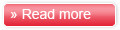JPG,JPEG,JPE File associations fixes
This reg file will restore the default file associations.

1. Copy the following (everything in the box) into notepdad.
QUOTE
Windows Registry Editor Version 5.00
[HKEY_CLASSES_ROOT\.jpe]
"PerceivedType"="image"
@="jpegfile"
"Content Type"="image/jpeg"
[HKEY_CLASSES_ROOT\.jpe\OpenWithProgids]
"jpegfile"=hex(0):
[HKEY_CLASSES_ROOT\.jpe\PersistentHandler]
@="{098f2470-bae0-11cd-b579-08002b30bfeb}"
[HKEY_CLASSES_ROOT\.jpeg]
"PerceivedType"="image"
@="jpegfile"
"Content Type"="image/jpeg"
[HKEY_CLASSES_ROOT\.jpeg\jpegfile]
[HKEY_CLASSES_ROOT\.jpeg\jpegfile\ShellNew]
[HKEY_CLASSES_ROOT\.jpeg\OpenWithProgids]
"jpegfile"=hex(0):
[HKEY_CLASSES_ROOT\.jpeg\PersistentHandler]
@="{098f2470-bae0-11cd-b579-08002b30bfeb}"
[HKEY_CLASSES_ROOT\.jpg]
"PerceivedType"="image"
@="jpegfile"
"Content Type"="image/jpeg"
[HKEY_CLASSES_ROOT\.jpg\jpegfile]
[HKEY_CLASSES_ROOT\.jpg\jpegfile\ShellNew]
[HKEY_CLASSES_ROOT\.jpg\OpenWithProgids]
"jpegfile"=hex(0):
2. Save the file as xp_jpg_jpe_jpeg_file_assoc_fix.reg
3. Double click the file to import into your registry.
NOTE: If your anti-virus software warns you of a "malicious" script, this is normal if you have "Script Safe" or similar technology enabled.